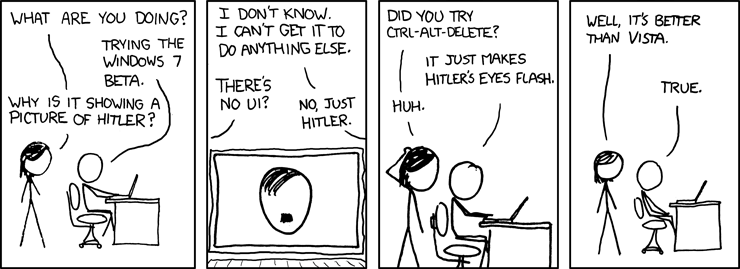Windows 7
Posted: December 29, 2008, 7:40 am
Windows 7 beta made it's way out to the net. Or so I heard...
Oh hey looks pretty much just like Vista. And all the annoying Vista things are still there. That's a bummer. I sure wish someone would make a file manager that looks and works like it does in XP. I wonder if voice recognition was improved. That's one feature I liked in Vista but it was lacking for everyday use. At least for my needs.What's new in Windows 7
Here's a peek at what's coming.
Better basics
Save time with improved performance and reliability
Nobody likes to wait. That's why we've focused on fundamentals—especially where speed matters. Windows 7 is ready and responsive. It starts, shuts down, and resumes from standby faster. You’ll have fewer interruptions and can recover more quickly from problems when they do occur because Windows 7 will help you fix them when you want. In short, Windows 7 delivers performance, reliability, and security features—and it's compatible with the same hardware, programs, and drivers as Windows Vista.
Extend battery life with power-saving features
Windows 7 extends battery life for your laptop with power-saving features such as adaptive display brightness, which automatically dims the display when you haven’t used your computer for a while, much like many cell phones do today.
Power saver: Adaptive display brightness extends battery life
Take control of problems with Action Center
In Windows 7, you’ll see fewer notifications popping up because Action Center consolidates alerts from 10 Windows features, including Security Center and Windows Defender. When Windows 7 needs your attention, you’ll see a new icon in the notification area and can find out more by clicking it. You can choose to respond to the notification or go to Action Center for more details. If you don’t have time to address the issue immediately, Action Center will keep the information waiting for you to address later.
Everyday tasks are faster and easier
Simplified navigation
Improved taskbar and full-screen previews
The taskbar in Windows 7 is larger and taskbar icons are easier to see and select. Full-screen previews from the taskbar help you keep track of the files and programs you’re using by showing each open window as a thumbnail. Hover over a file's taskbar icon and you’ll see what the file looks like when it’s open.
Jump Lists
Sometimes you need to do the same things again and again. Jump Lists help you easily find and open the files and programs you use often. You can use Jump Lists on the taskbar and the Start menu to open your most frequently visited websites, recently opened files, and favorite programs with just one click. Put the programs and files you use the most on the taskbar and Start menu so you can open them from the same spot every time.
New ways to work with windows
Windows 7 is smart about how you work with windows. Dragging a window to the top of your computer screen maximizes it automatically. Dragging a window to the side of the screen resizes it for easy side-by-side comparisons to other windows. And dragging the mouse to the lower-right corner of the screen makes all of your open windows transparent.
Easier home networking
Windows HomeGroup
Windows HomeGroup makes it easy to connect to other computers running Windows 7 and devices on an existing wireless home network, so you can share files, photos, music, and printers throughout your home. Use Network and Sharing Center to choose what you share with other members of your homegroup. Set one default printer for your homegroup and another for your network at work. When you join a homegroup, you’ll immediately see other computers in the group, just like the items on your hard drive.
Better device management
Device Stage
Device Stage lets you see your device status and run common tasks from a single window customized for each device connected to your computer. When you connect a portable device, you’ll see an image of that device on the taskbar. You’ll easily be able to find and use all the features for each device you have connected, so you can synchronize contacts, capture photos, or create ringtones for your cell phone.
Devices and Printers
Rather than having to use several windows to manage devices, Devices and Printers is the single place to access all of your connected and wireless devices. From here, you can interact with your devices, browse files, or manage settings. When you connect devices to your PC, you’ll be up and running in just a few clicks.
Enhanced online experience
Internet Explorer 8
Improvements to the address bar, search, tabs, and the Favorites bar help you efficiently surf the web and make it easier to find the sites you’re looking for.
Using Web Slices in Internet Explorer 8, you can instantly see changes on a website without going to it.
View Available Networks
With one click you’ll be able to see available networks, whether they’re Wi-Fi, Mobile Broadband, dial-up, or your corporate VPN.
Windows Live
Windows 7 and Windows Live are made to work together.
Windows Live is a set of free services that you can use to access your contacts, e-mail accounts, profiles, photos, files, and calendars from any computer or web-enabled phone. Some features that were in previous versions of Windows, such as Windows Mail, Windows Photo Gallery, and Windows Movie Maker, are now available for free through Windows Live. Turning these features into Live services for Windows 7 expands what you can do and makes sure you always have the latest capabilities. Together, these services help you keep your life in sync and extend the reach of your Windows 7 computer.
Find more information, assistance, and inspiration on the Windows website
The Windows website is the go-to place for information about Windows products and features—and how to use them.
New things are possible
Make Windows a better reflection of you
A clean start
Your first look at the Windows 7 desktop is uncluttered and full of possibilities. You get to design how it looks.
Theme packages
Windows 7 provides the themes and you choose the colors and format. New theme packages include rich backgrounds, 16 glass colors, sound schemes, and screensavers. You can download new themes and create your own to share with friends and family. Some theme packages are customized for regions of the world.
New ways to interact with your PC—it's not just typing anymore
Windows Touch and Multi-touch
Windows 7 lets you work with your hands. With Windows 7 and a touch-sensitive screen, you can touch the screen—rather than use the mouse—for a more direct and natural way to work. Use your fingers to scroll, resize windows, play media, and pan and zoom. Large touch areas on the Start menu and the taskbar make it easy to use.
Handwriting recognition—new additions
Handwriting recognition takes a big step in Windows 7. Beginning with greater accuracy and speed, Windows 7 improves pen input in several ways. You can write math expressions, create personalized custom dictionaries for handwriting recognition, and use the new languages supported in Windows 7.
Media sharing—listen to music and watch videos anywhere
When you set up a homegroup or stream media from within Windows Media Player, your music, pictures, and videos are immediately available on the other computers and devices in your homegroup. That’s all you need to do to begin accessing media throughout your home. As you add new computers and playback devices to your homegroup, you’ll be able to share media with them.
Windows Anytime Upgrade—easily add features to Windows
Using Windows Anytime Upgrade, you can upgrade from one edition of Windows 7 to another edition of Windows 7 and add features to Windows, such as Windows Media Center or networking capabilities. All it takes is about 10 minutes. There’s no Windows installation disc, either. Get the upgrade online or at a computer retail store, and unlock your new features using just an upgrade key—with no changes to your current files and settings.
In summary
So that’s a peek at just some of the features you’ll be seeing in Windows 7. There’s a lot more to come, so get ready to see even more of what you asked for as we continue our work on Windows 7.