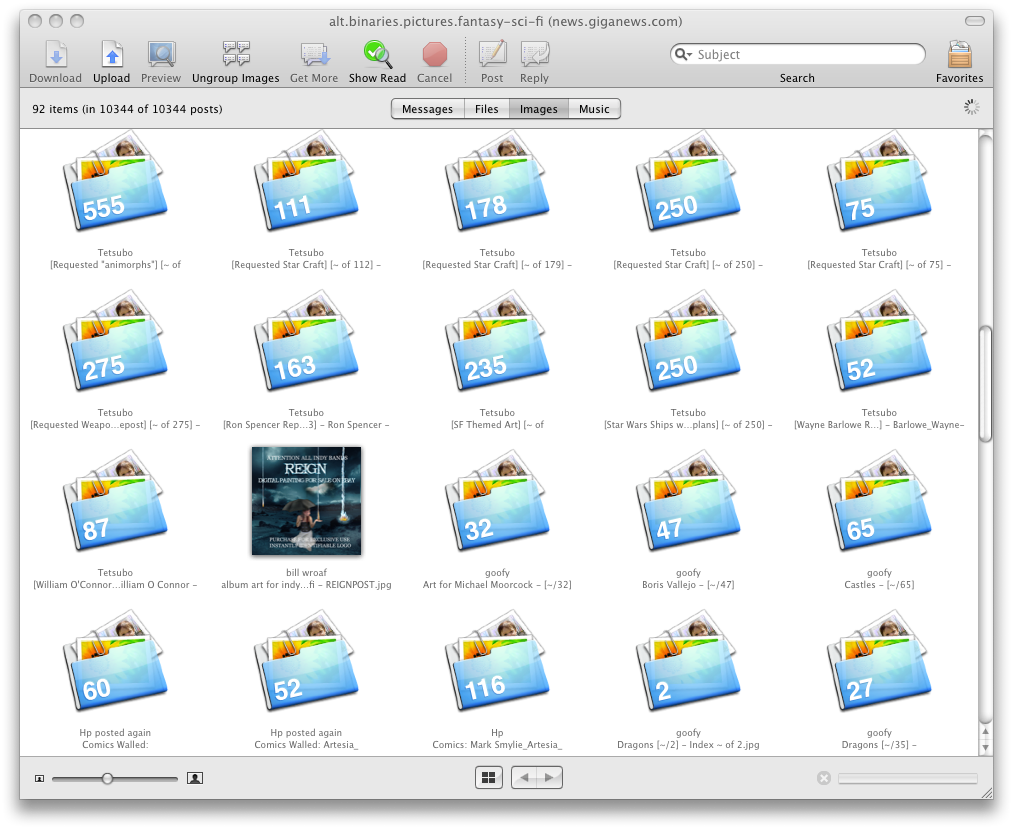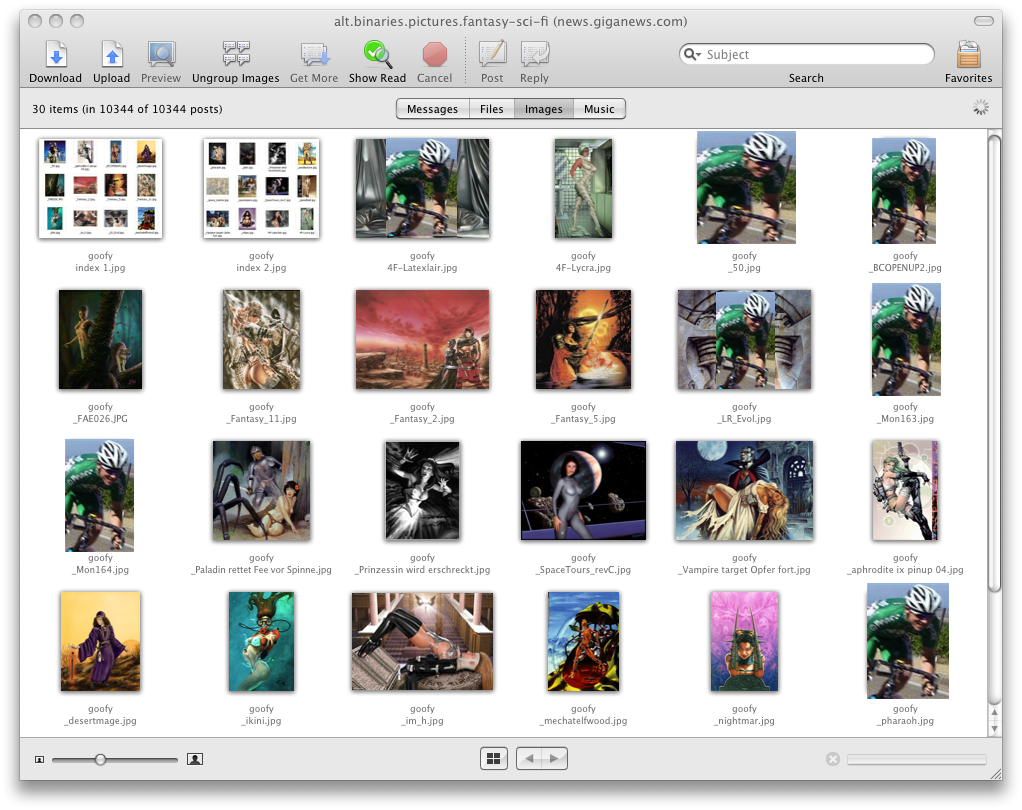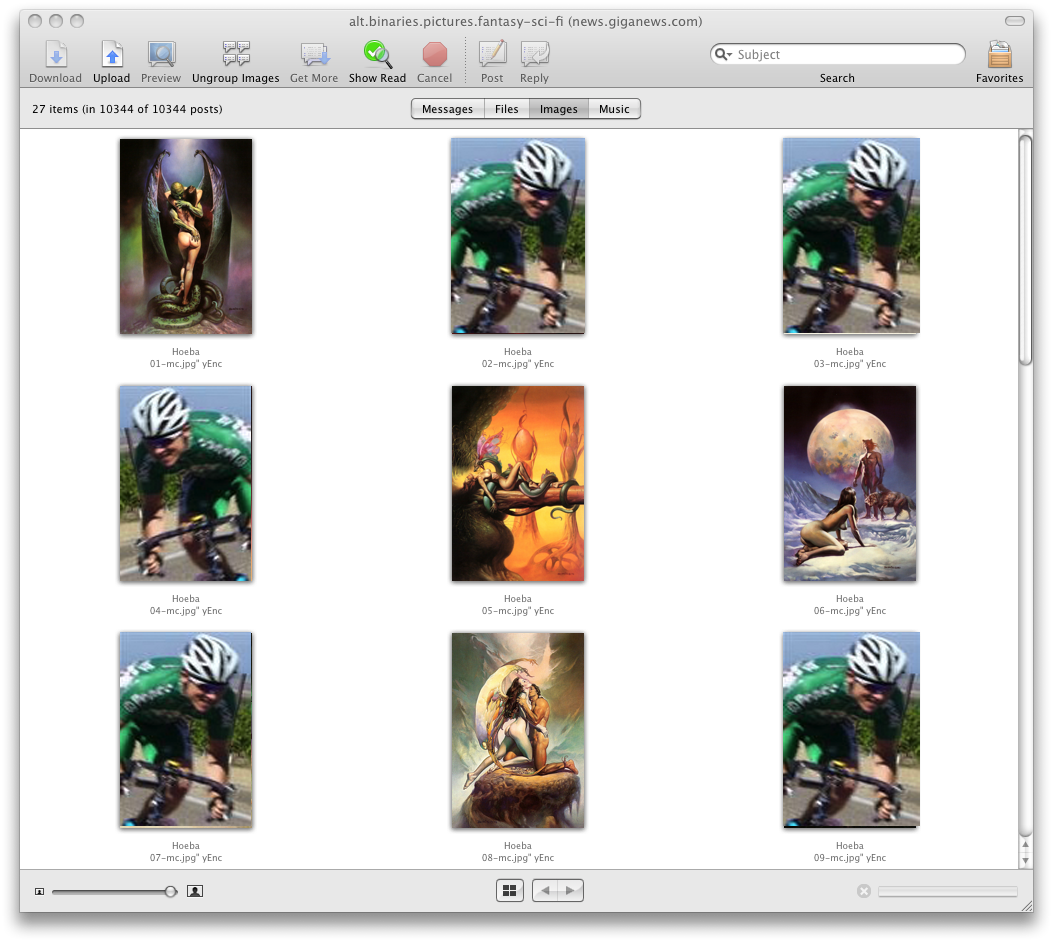Page 3 of 4
Re: OS X Leopard Walkthough
Posted: November 6, 2007, 2:28 am
by Winnow
Man, setting up vista in Leopard is going extremely well. I exported my Directory Opus settings and placed them on a hard drive that I could access from Leopard, installed Directory Opus in VM-Vista, and loaded up my preference file which restored everything, including my FTP sites, etc. Sooo nice. Dopus takes quite awhile to fine tune to your liking. That saved me a bunch of time.
I also imported my bookmarks to both Firefox in Leopard and in VM-Vista. Nothing tricky about it expect locating the bookmarks.html which is biried pretty deep in folders.
While it would have been nice to have my exact Vista up and running, this is going very well.
I wonder if I can use remote access from work and connect to the VMWare Vista within Leopard.
So far, it looks like Leopard does an excellent job of hosting Vista in VMWare Fusion. (be sure to use Fusion 1.1 (beta)) which works with Leopard.
Re: OS X Leopard Walkthough
Posted: November 6, 2007, 12:12 pm
by noel
Winnow wrote:I also imported my bookmarks to both Firefox in Leopard and in VM-Vista. Nothing tricky about it expect locating the bookmarks.html which is buried pretty deep in folders.
There's an option to export it to almost anywhere in the bookmarks menu. I use it all the time to keep everything reasonably synched. (I don't need perfect synching-- I know a bunch of ways I could do it if I wanted to)
Re: OS X Leopard Walkthough
Posted: November 7, 2007, 1:52 am
by Winnow
I read up on what the most stable OS for SL would be today and it's pretty much Windows XP. I really don't want to have three OS's I have to boot into and I can't run SL in a Virtual Machine version of XP so I looked into SL for Mac. People aren't too happy with it. It's much slower (like three times slower) than in XP, for similarly configured computers. Theres a memory loss issue and a stuttering issue as well. But, now that SL client is open source, some guy came up with his own patched version of the SL client for OSX that solves most problems. The texture stutter issue can be solved by setting your texture memory level to half that of y our card instead of max.
I logged into SL with the "Nicholas" patched Sl client and it was rock solid for the 45 minutes or so I was in the game. I stress tested it by moving the camera around rapidly and teleporting a lot.
Score one for Leopard. It may be slower than XP but with a core duo OC'd 6600, the 2GB of memory and a decent graphics card, it's not noticeable to me. The slowest thing is downloading the textures as always. So there's one big reason for me to be using Leopard more than I would have.
------
I played around with Widgets some the past two days. Widgets are also much better in OSX than in Vista. How do I get a Widget to stay on the desktop though? Right now, I hit F12 and all the active Widgets pop up on the dashboard but I want a few to always be up on my second monitor. I chat with someone in SL that only speaks French and the little translator Widget is perfect but I need it always active not just F12 active.
I've been impressed by how polished the Widgets are. Most will never be used, but there are some neat Widget games. Some game called Stuntdriver Jr (i think) is basically a full blown racing game stuffed into an 8MB file. Was fun!
-----------
I grabbed a mouse altering app called USB overdrive but it's not very good. Still looking for a good mouse helper.
grabbed Stuffit Version 12. It seems to be the thing to get that's comparible to your favorite Zip/Rar app on Windows.
It took over a lot of shit in Leopard but I don't know if it's considered bloated as I don't know exactly all it does yet beside compression/uncompression.
------
Ignoring the major UI mouse/stretch flaws, I'm having a good time exploring Leopard and some of the OSX apps I haven't been able to see in the past.
Re: OS X Leopard Walkthough
Posted: November 7, 2007, 2:10 am
by noel
I think... now you're starting to get into it. Running Vista in a VM session is going to be good for you too. I think you'll find yourself using Vista less and less over time, except for games or specific things.
The Widgets only appear in the dashboard, so F12 it is to bring it up. If there's another way, I don't know what it is.
Stuffit is apparently the thing to have, and seems to work great.
The newer Logitech VX/Revolution (the two high end ones) have drivers for OS X. I don't recommend Apple's mighty mouse. It's neat and workable, but I've had it for a while and still don't like the right-click motion to the point where I rarely use it unless I'm doing something specific like graphic editing/PowerPoint.
Re: OS X Leopard Walkthough
Posted: November 7, 2007, 3:31 am
by Winnow
Hmm, it would seem that the G7 and MX1000 would have drivers if the Revolution/VX have them, unless it was something that had to be changed in the hardware and not fixable by drivers. If that's the case, I may have to buy a new mouse.
One more App that I found a must after I screwed up "ViewIt" so it crashed every time I opened it.
AppZapper (I'm getting these all off the newsgroups)
I'm finding App recommendations here:
http://forum.insanelymac.com/index.php?showforum=10
and more specifically here:
http://forum.insanelymac.com/index.php?showtopic=7997
I had no clue where all the files for ViewIt were (was trying to get the config file deleted to prevent the crashes. AppZapper finds all files associated with an OSX app and eliminates them Nice! ViewIt is working again after a reinstall. For some reason, ViewIt doesn't like to be the default view and crashes if I make it the default and double click an image file. Works fine otherwise.
------
Edit:
I found an even better (quick) Image viewer: Phoenix Slides: (free)
http://blyt.net/phxslides/

It doesn't look like much but it has exactly what you need for fast sequential image viewing. You can get to what you want to view quickly and the keyboard shortcuts are plentiful for fast viewing. The thumbnail generation is fast. Easy <enter> or mouse double clicks to go in and out of full screen mode. And the background color is settable which I immediately changed to black.

Several ways to speed through images which load fast and fully res'd. This is perfect. It's a pure image viewer with no extra crap. Think Classic ACDSee 4.3, the last version before it went to crap. A lot of those are the same as ViewIt's shortcuts so many they're standard on image viewing apps in OSX. dunno.
The zoom in/out /reset, scale keyboard shortcuts are intuitive and easy to get used to. The scroll wheel works!
But, as an example of how nice it is to have Vista sitting there in VM, I had FastStone Image view in Unity mode, and then MAXED (easy to max even in the unfriendly Leopard Environment) I loaded my screen captures (there's a very cool (all are free) Screen capture widget) so I could mark up the image with notes and then used Directoy Opus to stick them on the net, also in Vista. All that back end/support would take forever for me at this stage if I had to figure it out in Leopard. FastStone is still the best free (or non free) image view available.
Also, my Firefox in VM-Vista is faster than the native OSX Firefox, plus it has all my plug-ins setup correctly (for opening searches in a new tab, etc) , plus CTRL-V, C, X, etc work in Firefox-Windows so I keep that one up in Leopard. ...and stretchable edges and multiple corners!...so it's great to have Firefox-Vista sitting on the Leopard desktop as just another app window (but with menus at the top of the focus window and not the top left corner of the left monitor!)
I know Leopard can do many of these things and having the security blanket of mighty Windows sitting in the Dock Bar gives me time to explore and find the best apps in Leopard at my leisure w/out feeling like I should boot back into Vista to get things done faster.
Re: OS X Leopard Walkthough
Posted: November 7, 2007, 4:56 pm
by Winnow
Everyone knows by now that I'm anal about keyboards and mice.
I love my Saitek keyboard and sacrificed macro keys etc just to have the great key feel of the Saitek.
But, since screwing around with Leopard, I took a look around the Apple computers at Fry's and really liked the new aluminum keyboard that comes with the new Macs.
At lunch today, before I even knew if the keyboard would work for me, I bought one. My hope is to have both the Saitek and Mac keyboards plugged in and switch between them, using the Saitek while booted in Vista and Mac while in Leopard/VM-Vista.
Thankfully, I found this article after lunch and it looks like the Mac keyboard works out of the box on Vista with a few key mods.
This is a good article to read no mater what:
http://www.wintellect.com/cs/blogs/jrob ... vista.aspx
I agree with the author in that I hate all the crap that gets in between the keys of a standard keyboard no matter how much you try to keep it clean.

Now my hope is that I can remap the couple keys I need in Vista that aren't on the Mac (print screen, etc) and the mapping will automatically switch when I'm using a Vista App inside of Leopard. That will be sweet.
I'm a minimalist now when it comes to keyboard. I want clean lines but with full functionality. I typed a bit on the new Mac keyboard to see how it was. It's stiff for sure compared to the Saitek and has a laptop feel to it but the keys were responsive enough to keep my satisfied with the tactile feedback.
The pictures don't do justice to how small this thing is:



For MAc users, here's the differences from the old Mac keyboard to the new:
http://gizmodo.com/gadgets/side_by_rumo ... 283536.php
Seems reasonably overpriced like other keyboards I've purchased at 49.00.
Hoping it will work out well as a secondary keyboard, if not, no big deal but it will be nice to try out some Mac apps with the proper keys.
Re: OS X Leopard Walkthough
Posted: November 7, 2007, 5:08 pm
by Fash
Yeah that keyboard is pretty awesome. A guy here at work bought 2, one for home and one for work. He used something to remap the keys for windows. Apple design never fails to amaze, except for that lame cube computer a while back

Re: OS X Leopard Walkthough
Posted: November 7, 2007, 5:27 pm
by Aslanna
Ok, I got the 'flat file' thingie whatever that is. Will give it a try sometime just for curiosity sake. Maybe this weekend if I have time.
Re: OS X Leopard Walkthough
Posted: November 7, 2007, 6:34 pm
by Winnow
Aslanna wrote:Ok, I got the 'flat file' thingie whatever that is. Will give it a try sometime just for curiosity sake. Maybe this weekend if I have time.
If it ends up working for you, and you accidentally screw something up with the partitioning later on, it's nice to know that you can have an installed Leopard ready to use again in about 3 minutes using the flat image to reinstall it. So, after confirming that the install worked, don't worry too much about fiddling with the partitions as it doesn't take long to reinstall the initial 15G partition.
It's pretty easy to partition the rest of the drive as a Journaled extension (for your VM OS's if nothing else) using the Leopard Disk Utility app, but if you want to add an NTFS or make more than one partition out of the renaming space using Vista/XP's disk management app, it will change the active partition and you'll need to use Acronis Disk Director (or something similar) to switch the active partition back to Leopard.
Re: OS X Leopard Walkthough
Posted: November 7, 2007, 7:23 pm
by Winnow
I found this directly from Apple that hopefully will fix the back button for the G7:
http://www.apple.com/downloads/macosx/d ... mouse.html
will try it out when I get home!
Re: OS X Leopard Walkthough
Posted: November 8, 2007, 2:40 am
by Winnow
It's been another good night of progress in Leopard.
First, SteerMouse 3.8 from Apple fixed my mouse and makes my G7 very customizable.
http://www.apple.com/downloads/macosx/d ... mouse.html
With this installed, my mouse is speedy and responsive again. ..and I have back button functionality in Leopard! yay me.
Next, the new keyboard rocks. I was booted into Vista when I plugged it in and Vista installed drivers for it. The command key is the Windows key by default, and everything else worked. Of course, I was missing my media buttons, and print screen button.
I used SharpKeys as the article suggested to change some key functions:
http://www.randyrants.com/sharpkeys/
The new apple keyboard has 19 Function keys and Windows keyboard only have 12 Function keys so that leaves 7 keys (F13-F19) open in Windows and I used them this way:

I changed them a bit after that screenshot.
Here's the keyboard compared to my Saitek:

The Wacom tablet on the left works great due to me being left handed but I use the mouse with my right hand so no conflict and I can use them both at the same time effectively.
Here's the layout for the function keys I remapped:

I'm loving the new keyboard. It's easily usable in Vista if you add the media keys.
The thing is solid. So tiny but the two powered USB ports on the sides are great. It's very easy on the fingers. Super quiet. Its no contest between the Saitek and Mac Aluminum keyboard for noise. The Saitek is quiet but keys can rattle somewhat as well as the space bar. Zero rattling on this new keyboard. It is basically a laptop type keyboard but has a nice feedback on the keystrokes and while it looks small, it's as long as a the standard desktop keyboard so isn't cramped at all.
I still like the Saitek and using it is almost like getting a finger massage but I'm already hooked on the new one. Everyone's got differing opinions on what they like for keyboards and if you absolutely hate laptop keyboards, this one is a close cousin. Spend a little time in a store that sells Apples typing on is and see what you think.
9/10 for the Mac Keyboard.
Pros:
-solid, ultra efficient design
-2 X powered USB ports well hidden on a super small footprint
-works out of the box with Vista
Cons:
-Apple sucks by default
-Could use a nice Vista logo somewhere on it
----------------------
With the addition of the keyboard and the speedy, well tuned G7 mouse, I think my initial Leopard setup is complete. No crashes. Time to go nuts playing around with various mac apps, etc off the newsgroups. I feel I can give Leopard a fair evaluation with the keyboard and mouse functionality in place.
Re: OS X Leopard Walkthough
Posted: November 10, 2007, 4:43 am
by Winnow
For anyone trying to get OSX to work on a non Mac, here is a hardware compatibility list:
http://wiki.osx86project.org/wiki/index ... 4.8#NVidia
It's for the 10.4.8 release but probably applies to 10.5 as well.
It looks like nVidia 8800 cards aren't supported so be aware of that.
The link above also lists motherboards, etc.
It might be a little outdated but at least it's something to check your hardware against.
Edit: looks like some 8800's will work but need to do stuff to get them to work at full res:
http://forum.insanelymac.com/index.php?showtopic=65849
Re: OS X Leopard Walk-through
Posted: November 11, 2007, 12:55 am
by Winnow
I checked out the desktop Macs today and compared their price and features to what can be had building your own machine...
not even close. The Macs are way over priced. Maybe notebooks are a different story but for what's included in a Mac Pro for 2,800...it's a major ripoff.
Take the 2,400-2,800 that Apple charges for Mac Pros and see what you kind of PC you can build yourself at Newegg, and that's not including a monitor with a Mac Pro. You can build a decent Hackentosh starting around 1000 as you don't need great hardware as Apple OS's can't handle it anyway.(being a big hint at the ripoff actual Macs are) So, for a base of 1000, you have a good Hackentosh, leaving you 1,800 to improve it, including a monitor. For 2800, you'd have a monster system, spending 1,000 on a 30" Dell and 1800 on a great system. The comparison isn't even fair as I'm throwing in a 30" monitor in the same price.
I took a look at the Mac Minis but those are a rip as well and very weak systems with video memory being shared with system memory.
the iMacs blow by default as you can't rotate the screen. What good is a 24" monitor if you can't rotate it? It's also lame to marry the PC hardware to the monitor.
So, while Leopard looks promising and I love the new Apple keyboard, there's no way I can see myself buying a Mac desktop computer.
Apple continues to rip off its customers selling hardware with huge markups (this includes their iPods as well). If people weren't so computer stupid, Apple would have to concentrate more on selling their OS to all PCs but they won't do that as they know their hardware would rot on the shelves with their artificial markups due to the proprietary nature of their OS. (except for their cool keyboard!)
Apple is great as a money making company. Steve Jobs and the Apple Cult do a great job in marketing. I spent $450.00 on Apple products this year and that's from someone that can't stand them.
http://store.apple.com/AppleStore/WebOb ... ily=MacPro
For the 2,499 Mac Pro configuration you get:
1 GB of ram (are you serious? lol)
NVIDIA GeForce 7300 GT with 256MB (again, are you fucking serious? A 50.00 card?)
250GB Serial ATA (3Gb/s); 7200 rpm; 8MB cache) (tri fecta!...250GB HD? LOLOLOLLOLL)
NO MONITOR
8x double-layer SuperDrive (DVD+R DL/DVD±RW/CD-RW) (well there's a whopping 27.00 value)
Lets break this down on Newegg:
1GB of ram: $50.00
nVidia 7300 GT: $54.99
http://www.newegg.com/Product/Product.a ... 6814130026
250GB Hard Drive (free as cereal prize?) no,,, but there are several listed for $64.99
8X Double Layer DVD: $27.99
OK, the total so far is: $197.97, that leaves...lets see...carry the zero...$2,301.03 to buy the Case, CPU and Motherboard...
Think we can find a Case for $767.00? A motherboard for $767.01? Two CPUs for $767.00?
If you think you can manage that, you're at the same price as a piece of shit Mac Pro, priced at $2,499.00. If you have any computer skillz whatsoever, you'll have a much much much better system for the money.
In all seriousness, you're looking at a godly system compared to the $2,499 Mac Pro if you make your own.
Unless Apple workers are fucking morons and take 24 hours to assemble a single Mac Pro, the labor can't be that much to put these things together.
Re: OS X Leopard Walk-through
Posted: November 11, 2007, 1:04 am
by Fash
totally not interested in your opinion of mac hardware.
i'd like to know how aslanna's flat image install went.
Re: OS X Leopard Walk-through
Posted: November 11, 2007, 1:10 am
by Winnow
Fash wrote:totally not interested in your opinion of mac hardware.
i'd like to know how aslanna's flat image install went.
I posted the compatibility list because I think Aslanna has a 8800 card which may cause some issues.
Has anyone ever actually broken down the cost of a Mac Pro like that? It's insane. They might be making close to 200% pure profit on each sale. Even higher if you start upgrading like you'd need to with a system like that.
Re: OS X Leopard Walk-through
Posted: November 11, 2007, 2:25 am
by Aslanna
I probably wont get around to it this weekend. And after reading the compatability list thing I see I probably would have a rough time of it. I'll probably try it on my previous computer first and see how that goes as most of it looks like it wouldn't give me too many problems.
Re: OS X Leopard Walk-through
Posted: November 11, 2007, 2:42 am
by noel
Newegg prices are not even close to a reasonable comparison. You can compare newegg prices to almost any integrator, and you'll always beat them.
Compare apples to Apples.
FYI, did a clean install of Leopard on my MacBook, and all went well. I was very quickly up and running, and so far it's been great.
I haven't set up Time Machine yet, because I'm still undecided as to whether or not I'm going to switch back to Vista on my main box, and it will be the network drive I'm synching with.
Re: OS X Leopard Walk-through
Posted: November 11, 2007, 5:23 am
by Winnow
Well, besides the Apple hardware being way overpriced IMO, I'm enjoying the Leopard OS more and more as I find third party apps to customize it to my liking.
My latest quest was for a decent file manager. I wanted a dual pane manager that handled FTP sites well.
ForkLift turns out to be a very nice file manager.
It's fast, handles FTP extremely well, and handles networked drives well. Here's a picture of it:

I shrunk the window and then resized it some more so it's not the best view of ForkLift but will give you the general idea.
In the right pane, I'm connected to Veeshan FTP in one of the comics folders. I like how it previews files even remotely on FTP site (can turn that off if you wish) There's been times I've forgotten what I named a file I want to relink and the little preview icons help on an FTP site.
On the left, all Hard Drives and networked drives are easily accessed. The favorites pane below that is a nice place to keep FTP sites or folders for one click access which I like about Directory Opus as well. ForkLift also allows you to creat a "droplet" which is basically an icon for a location you place on your desktop so you can drop files into it for FTP sites. Not super useful as I need to create various folders normally but usefull as a quick way to load up ForkLift to the FTP site and be close to where I want to be.
I'm satisfied with the file manager and image viewers I've tracked down. As with Vista, the built in ones are crap in Leopard. (especially for image viewing)
Noel was right in that OSX isn't so bad. I wonder how much some people will like it though. I've learned from the XP-->Vista fiasco that people sometimes don't like to take the time to adjust. While I bitch about it, I keep at it and try everything out over time to give it a fair shake. Leopard was different in the same way Vista is different from XP...need to figure out the little things over time...although as is similar with XP, Leopard and Vista, they all blow by themselves without customization from third party apps. (IMO) The default image, file and video viewers all suck ass as do the internet browsers (IE and Safari compared to Firefox)
I can't say Leopard will be my primary OS, but I can say that so far, what I've searched for in ways of replacement apps, I've found. There are several more areas I haven't touched on yet and will need to see if OSX has third party apps that will satisfy those needs as well.
Successful solution search results so far:
Second Life (good)
Image Viewer (good)
File Manager (good) (would still like vertical dual panes instead of horizontal but I'm still looking)
Mouse functionality (good) (SmartMouse 3.

Window Resizing (still pending, haven't tried the fix yet)
Also, VM-Vista has been working great.
Only App so far that can't be replaced:
Newsleecher (but usable in VMWare-Vista)
-----
Some things I need to do:
-research fix that would allow me to write to NTFS partitions from Leopard. I can read them but want to write to them as well.
-Leopard only recognizes two of my 6 sata ports (other 4 are on a different controller). I'm not sure if that's fixable with my current motherboard.
leopard recognizes my ide DVD drive which I converted to SATA which is plugged into one of the other 4 SATA slots so I'm not sure what the deal is with the other HDs.
-Stuffit 12 handles zips, rars, stuffit and Tar files well but I can't get it to default to Zip to archive stuff. I can't be posting things online in the stuffit format. It has a nice drag and drop functionality to the dock for compressing files but although it appears to be able to default to zip, it always uses stuffit format.
-need to fine tune the file sharing between VM-Vista and Leopard.
-find more codecs for quicktime or find a better movie viewer. There's always video Lan but I hate the interface so hopefully there are some other choices out there.
Also, in case I screw things up along the way, I'm making acronis backups of my Leopard partition to make life easier just in case.
Re: OS X Leopard Walk-through
Posted: November 11, 2007, 11:33 am
by noel
Winnow wrote:-Stuffit 12 handles zips, rars, stuffit and Tar files well but I can't get it to default to Zip to archive stuff. I can't be posting things online in the stuffit format. It has a nice drag and drop functionality to the dock for compressing files but although it appears to be able to default to zip, it always uses stuffit format.
Really? Remember that I use my MacBook as my primary work machine in a PC world. I've never had a problem with the zip format. I have stuffit installed, but honestly I'm not sure if it's just the 'unarchiving free version or the full app. I think it's the former.
When I want to make an archive of something, I just Ctrl-click or right-click and choose "Compress Filename.extension" from the context menu. I've never had anyone complain about the format.
One thing I'd add is that because OS X is based on BSD instead of Windows, you should ultimately be able to do whatever you want with it in terms of customization.
Re: OS X Leopard Walk-through
Posted: November 11, 2007, 5:12 pm
by Winnow
noel wrote:Winnow wrote:
Really? Remember that I use my MacBook as my primary work machine in a PC world. I've never had a problem with the zip format. I have stuffit installed, but honestly I'm not sure if it's just the 'unarchiving free version or the full app. I think it's the former.
Stuffit worked fine for unarchiving the various compression formats but had issues defaulting or archiving into the zip format.
I switched to
BetterZip which has a look and feel similar to WinRar. I just drag the files I want zipped to the BetterZip icon on the dock and it does its thing. I just needed something quick and easy for posting comics, etc. I think ForkLift also handles most compression formats.
I thought .sit format was big on the Mac but it looks like it's a dying format with rar and zip taking over which makes life easy.
I figured out how to keep widgets on the desktop. It's easy.
open a terminal window and type:
defaults write com.apple.Dashboard devmode YES
restart Leopard/OSX and then when you have the Widgets up, click and hold the widget you want to keep open and then hit the function key that closes the dashboard (F12 in older OSX, F4 on my new Apple keyboard) and the Widget you are currently dragging will remain on the desktop. nice nice. I leave one of the system diagnostics widgets open on my second monitor atm. Widgets seem to work a lot better in Leopard than Vista.
Re: OS X Leopard Walk-through
Posted: November 11, 2007, 7:39 pm
by noel
Winnow wrote:noel wrote:Winnow wrote:
Really? Remember that I use my MacBook as my primary work machine in a PC world. I've never had a problem with the zip format. I have stuffit installed, but honestly I'm not sure if it's just the 'unarchiving free version or the full app. I think it's the former.
Stuffit worked fine for unarchiving the various compression formats but had issues defaulting or archiving into the zip format.
I switched to
BetterZip which has a look and feel similar to WinRar. I just drag the files I want zipped to the BetterZip icon on the dock and it does its thing. I just needed something quick and easy for posting comics, etc. I think ForkLift also handles most compression formats.
I thought .sit format was big on the Mac but it looks like it's a dying format with rar and zip taking over which makes life easy.
I figured out how to keep widgets on the desktop. It's easy.
open a terminal window and type:
defaults write com.apple.Dashboard devmode YES
restart Leopard/OSX and then when you have the Widgets up, click and hold the widget you want to keep open and then hit the function key that closes the dashboard (F12 in older OSX, F4 on my new Apple keyboard) and the Widget you are currently dragging will remain on the desktop. nice nice. I leave one of the system diagnostics widgets open on my second monitor atm. Widgets seem to work a lot better in Leopard than Vista.
Nice find!
You might find the following thread informative and entertaining all at the same time:
http://discussions.apple.com/thread.jsp ... 0�
I discovered the problem because I drug the 'Applications' folder to the dock on the left side, and noticed that the icon changed from the Apps folder to the 'Address Book' icon. I was kind of annoyed, so I searched on their support forums. It's pretty clear now why it works the way it does, and it's also clear that a lot of the Apple die-hards don't really like stacks. Personally, I like Stacks, but not necessarily for everything on the dock. It should be selectable for each icon you drop to the dock whether or not you want the Stacks/Leopard behavior or the Hierarchical folder navigation you got in Tiger.
Re: OS X Leopard Walk-through
Posted: November 12, 2007, 12:52 am
by Winnow
Yeah, I'm not sold on the spring stacks in the dock. It sounds like the Tiger method would be better. Hopefully they make it an optional thing (wit the same update that they add stretchable windows and a maximize option for the yellow button)
-------
Nothing replaces SuperSearch and Newsleecher in Leopard but if you like to browse image groups or music groups, Unison is a decent Binary Newsreader for OSX. It does a great job of placing groups of images, mp3s, etc into folder groups and makes it easy to preview them.

This is the "files" view that groups the files in a tree menu. You can preview the individual files. If these were mp3, you could play them right off the newserver as they stream instantly before they are full downloaded. Nice.
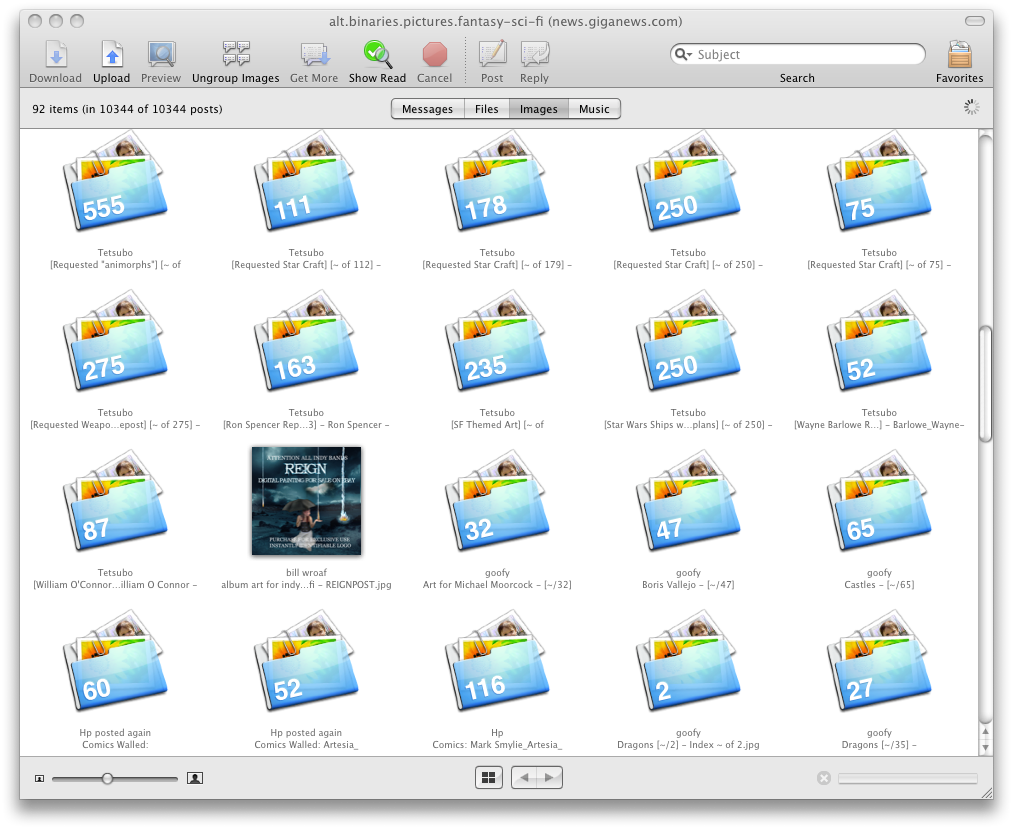
This is an example of the folder view. It helps to weed out the spam and also isolate a group of images for previewing.
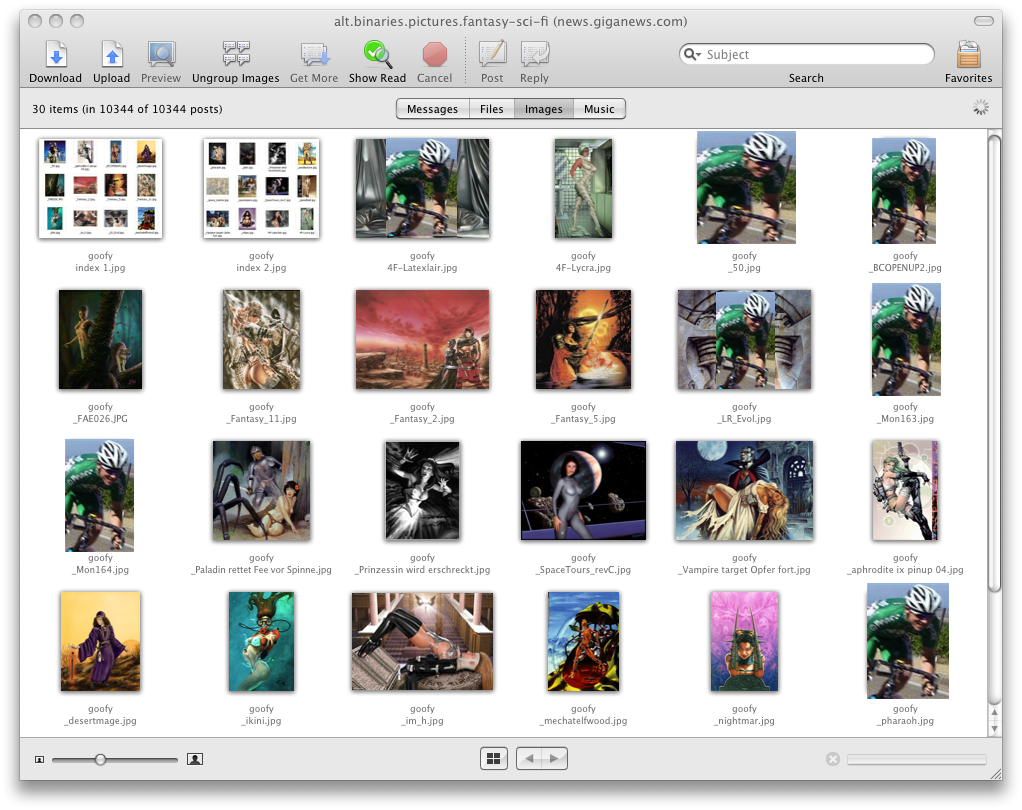
Opening one of the folders allows you to preview the images. The thumbnail scaler in the bottom left of the window allows for quite a range in size. Below is the largest they can get which is nice when you have the window maximized (well you know, Mac's equivalent of maximized (position top left corner of window to the top left of the screen and then drag the bottom right corner to stretch to maximum size....how...gay...compared to a maximize button or at least being able to stretch any edge or corner)
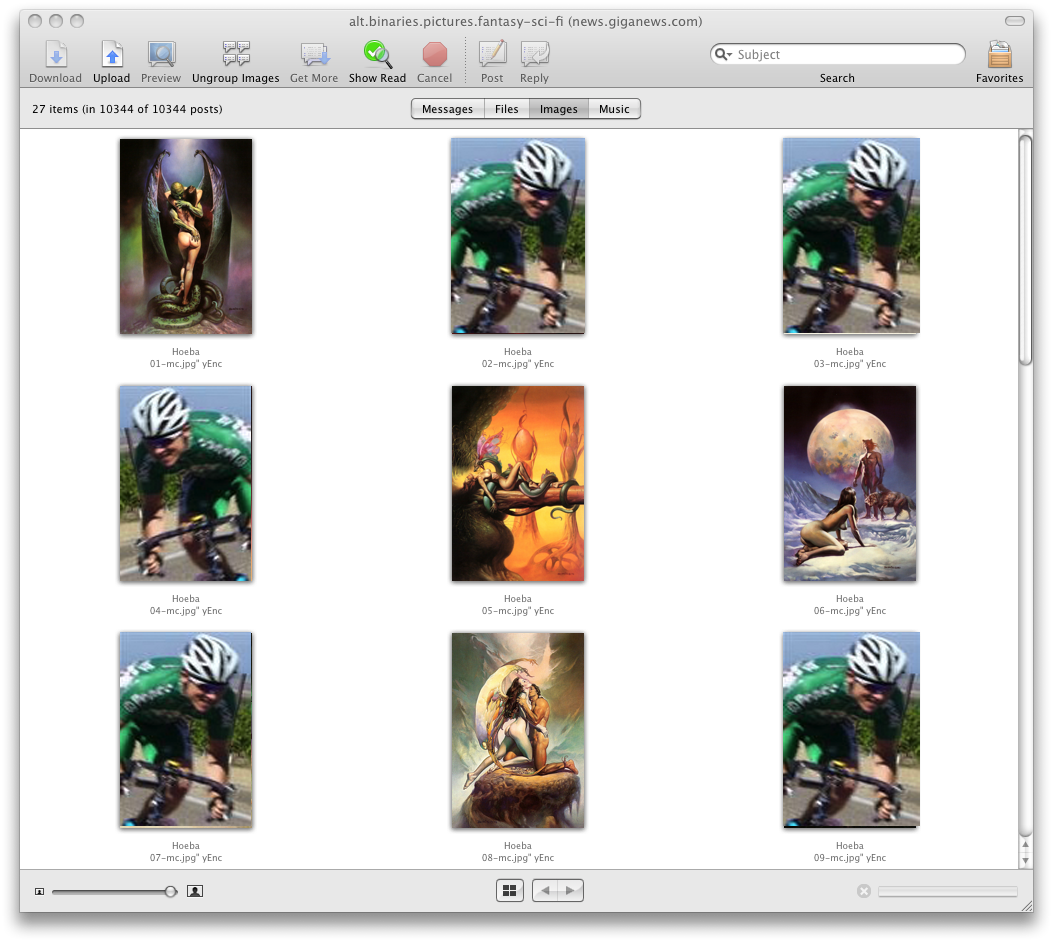
Maximum size thumbnails.

I really like being able to view the full size images as if they were on my hard drive (well they are temp cached but still) using the arrow keys, you can scroll through the images of a particular folder and they view as fast as you can download (which is pretty damn fast if you have cable/dsl)
Not bad. It has limited use but for images/mp3s were you have some favorite groups that you browse no matter what, easy streaming of mp3s before they're fully downloaded is great as is just browsing through series of images that you might not want to download.
Unison also uses the very nice group folder/sub folder structure for downloads like Newsleecher which is great.
If the Unison developer added the full size preview to the (optional) side or bottom of the window in "Files" view, it would be even better.
edit:
corrected: Unity --> Unison for app name.
here's a sample of the MP3 preview:

Re: OS X Leopard Walk-through
Posted: November 12, 2007, 1:56 am
by noel
*I* don't care at all, but might wanna spoiler some of those images as they're kind NWS.
Again, I'm only saying that for other people who exist in stricter environments. I personally really don't care.
Re: OS X Leopard Walk-through
Posted: November 12, 2007, 3:56 am
by Xatrei
Winnow - I personally haven't tried this since I run NewsLeecher in a VM on my Linux box, but I have read that NL can be run under Wine. From what little I saw on the subject when I looked into it (back when I first started using NL), the beta's did not work under Wine, but the last stable release did with some tweaking. I pretty much stopped looking into it once I saw that, since the beta features were the main reason I started to use NL. There is a Wine port for OS X, but I'm not sure if there are any compatibility issues that would complicate things. You may want to look into that and see if you find something that works for you. You will not find an easy / one-or-two click solution for this, but I thought I'd mention it anyway.
Also, along the same vein, NTFS-3g (
ntfs-3g.org) is how many Linux distributions support read/write access to NTFS partitions. It's a user-space driver, meaning that it does not operate at the kernel level, so it's not for high performance applications. For most personal usage, however, it's more than sufficient. This is available for the OS X, but it requires MacFUSE (google it) to operate (FUSE is a software layer to facilitate user-space file system drivers' interaction with the system kernel, originally developed for Linux). MacFUSE has some issues with 10.5 from what I (very) little I've read on the subject, so it may or may not be ready for what you want just yet. You'll have to do some research to find out. Also, FUSE will work with drivers that are available so that you can access other types of file systems as well.
Again, neither of these things are polished, easy, 1-click solutions to some of the issues you mentioned, but thought I'd mention them to you in case you are interested. If you do try to get either of these things working, hopefully it won't be too much of a pain in the ass.
Re: OS X Leopard Walk-through
Posted: November 12, 2007, 4:20 am
by Winnow
Xatrei,
Newsleecher is working great in VM-Vista. In unity mode, it's almost like I'm using it in Leopard as I only see the Newsleecher window in the Leopard environment. The only drawback is I'm saving the downloads within VMWare and then transferring them to the Leopard Desktop.
For my multimedia storage and anything I download in Leopard, I'm using an MS-DOS partition that all of my operating systems can read and write to. (has the 4GB max files size drawback but that only factors into Xbox 360 games and a few other things which I can route via the NAS Terastation.
Someone mentioned that they were having trouble saving Newsleecher files directly to a partition outside of VMWare so I haven't tried yet, and haven't managed to get a networked HD recognized inside of my VM-Vista.
I got sidetracked but was reading up on the MacFusion thing. Thanks for the suggestion and I'll try it out soon.
If wine eventually is usable with Newsleecher 4.0 beta which should be out soon, i'll try it out.
----
Noel,
I'll see what I can do to blur the boobies.
edit: fixed! : )
---
Unless there's a way to access Leopard via Windows XP's Remote Desktop Client, I need to be booted into Vista before heading to work or I can't access my home PC which would be a travesty. I don't know or want to try VNC from work. RDP doesn't seem to be monitored so I want to stick with that. From the looks of things though, Leopard is easy to access via VNC.
edit:
damn, it looks like there's a way to access Windows Computers using an OSX client:
http://www.microsoft.com/mac/downloads. ... ysreq=True
That won't help me though.
-----
I'm going to pick up another 2GB of ram in the next few days (even if 3.whatever is only recognized). 2GB has been fine but using up 1GB with VM-Vista in Leopard kinda cuts into things a bit.
------
For multimedia, etc, I'm getting pretty comfortable and am close to preferring Leopard. When the hardcore stuff comes up, I'll be in Vista still for awhile. I like Leopards mail and calendar.
Re: OS X Leopard Walk-through
Posted: November 12, 2007, 5:35 am
by Winnow
I'm not 100% sure what this is all about but it looks like great news for the hacknetosh crowd:
http://forum.insanelymac.com/index.php? ... opic=70943
From what I gather, being able to boot with an unmodified kernel should allow you to accept OS updates, etc. without having to wait and reinstall OSX with a patched new version of the kernel. Should be great for compatibility as well.
After almost 2 years of waiting, the dream is finally becoming a reality! Last week, Netkas released his modified Apple Darwin bootloader to successfully boot an UNMODIFIED EFI kernel with NO hacked patches/workarounds on Intel Core/Core 2 architecture PCs.
EFI booting has been one of the ultimate goals of the OSx86 scene since the beginning with the hacking of Marklar. Mark this day in OSx86 history, it has been a long time coming!
And something cool for Fash and the other Touch owners:
http://forum.insanelymac.com/index.php? ... opic=70926
One of the iPhone hackers, "Core" just finished implementing AFP for the iPhone and iPod touch. This means that you can now wirelessly mount your iPhone or iPod touch on your computer, while still having full read/write access. The guide is the second link at the bottom of this article.
Re: OS X Leopard Walk-through
Posted: November 12, 2007, 10:47 am
by noel
LOL.
Re: OS X Leopard Walk-through
Posted: November 13, 2007, 1:57 am
by noel
Time machine is really only useful to me if I can back up to a Window share. Fortunately, I found the following which is supposed to allow you to do just that. I haven't had a chance to test it yet, but thought it might be of value to the rest of you:
It is easy to add NAS Devices as backup Devices for Timemachine:
Start the terminal app on the mac where You want to use Timemachine
Enter the following in Terminal: defaults write com.apple.systempreferences TMShowUnsupportedNetworkVolumes 1
After that You will see all possible networkshares in Timemachine (and You can also use them). It is working great, Timemachine first creates a full backup and then every hour one incremental backup for 24 hours and then one backup each day, one per week and one per month. Great piece of software

Re: OS X Leopard Walk-through
Posted: November 13, 2007, 4:48 am
by Winnow
noel wrote:Time machine is really only useful to me if I can back up to a Window share. Fortunately, I found the following which is supposed to allow you to do just that. I haven't had a chance to test it yet, but thought it might be of value to the rest of you:
It is easy to add NAS Devices as backup Devices for Timemachine:
Start the terminal app on the mac where You want to use Timemachine
Enter the following in Terminal: defaults write com.apple.systempreferences TMShowUnsupportedNetworkVolumes 1
After that You will see all possible networkshares in Timemachine (and You can also use them). It is working great, Timemachine first creates a full backup and then every hour one incremental backup for 24 hours and then one backup each day, one per week and one per month. Great piece of software

Nice! How does it work if you completely screw up your Leopard partition? I like Time Machine's ability to recover files you accidentally delete, etc but how does full recovery work?
That gives me an idea though. Since the flat image I used limits me to 15GB, I wonder if I can use time machine to restore my Leopard partition to a larger one. To be safe, I'm using Acronis True Image to back up my Leopard partition since I've been customizing it, I'd hate to lose what I've done. True Image only takes a couple minutes to complete. (like 3 minutes) and about double that to restore off a local HD but the automation of Time Machine might be nice.
Is Time Machine password protected? One thing that bothers me is if I delete a sensitive document/file, I don't want three more copies of it still sitting in Time Machine backups somewhere.
Re: OS X Leopard Walk-through
Posted: November 13, 2007, 10:00 am
by noel
I don't know the answers to any of your questions.

I had been planning to use time machine from day one, but unfortunately my (really nice and expensive) Adaptec External USB/eSATA enclosure died. Fortunately, the HD inside was still good, so I moved it into my Windows box as a secondary drive. I made time_machine share on it yesterday, but I couldn't figure out how to actually use that share for Time Machine.
Anyway, I'll probably set it up today.
On an unrelated note, I found an AWESOME IPv4/IPv6 calculator here:
http://www.apple.com/downloads/macosx/n ... dipv6.html
Re: OS X Leopard Walk-through
Posted: November 13, 2007, 10:56 am
by Fash
I'd stick with True Image, Winnow, and only make incremental backups after software installs...
You might even be able to use true image to make your leopard partition bigger, since the partition you're restoring to doesn't have to be the same size.
Re: OS X Leopard Walk-through
Posted: November 13, 2007, 12:49 pm
by Winnow
Fash wrote:I'd stick with True Image, Winnow, and only make incremental backups after software installs...
You might even be able to use true image to make your leopard partition bigger, since the partition you're restoring to doesn't have to be the same size.
Hmm, I might try that tonight. I have a spare 750GB HD atm. For anyone attempting Leopard installs, it's important to know that the active primary partition can be changed by Windows or when you use Leopard's disk manager to format part of the drive. Acronis Disk Director can easily set the active partition back to Leopard in these cases.
One thing I like about True Image is being able to easily mount old backups. I have saved a few backups from several years ago when I had an AMD X2 system. While I won't be restoring those images anytime soon, I can still mount the images and dig through old emails or whatever else was on my main partition back then. I used it to track down an old email address of a friend the other day. THere's probably a rare screenshot or two in there. Maybe I have one of the lost threads from the VV database transition cached in there somewhere.
It's been said before, but Acronis makes some nice products. Disk Director and True Image are mainstays for me now.
Re: OS X Leopard Walk-through
Posted: November 13, 2007, 8:34 pm
by Fash
Leopard installed fine on my older 3ghz machine from the ToH dvd (had to boot from the dvd after install and run /usr/misc/script.sh against the volume to make it bootable).
It doesn't recognize my internal nic though and only lets me go to 1024x768 (ati x1800 or something like that, i forget)
Re: OS X Leopard Walkthough
Posted: November 13, 2007, 9:49 pm
by Aslanna
Winnow wrote:go into your VM settings for the Vista VM and give it at least 1GB of ram, and if you need to, use that new image of Vista Ultimate that has the registration integrated. It was posted within the last 2-4 days I think. (maybe longer ago, can't remember). Also give yourself some space. my Vista VM if 50GB so i have space to install apps, temp downloads for stuff, etc.
Honestly, if all you're using it for is those Windows applications 'you can't do without' XP is the way to go!
Re: OS X Leopard Walk-through
Posted: November 16, 2007, 1:31 am
by noel
Winnow, I know how you like your helper applications... one of my good friends who's a huge pimp for all things Apple/Mac turned me on to an app called Quicksilver. I just installed it, so I can't comment, but he spoke very highly of it. It's basically an integrated search/application launcher that seems to have quite a following, have lots of plugins available, and is supposed to be really nice.
Youtube demo video here (I'm watching Chuck so I'll watch this afterward

):
http://www.youtube.com/watch?v=EBvFUhTqKK4
Download site:
http://www.macupdate.com/info.php/id/14831/quicksilver
Re: OS X Leopard Walk-through
Posted: November 16, 2007, 1:51 am
by Winnow
Nice. Thanks for the heads up. I'll try that this weekend. It does look like it would get to things faster.
I'm hooked on messing around with the new iPod Touch atm!
Re: OS X Leopard Walk-through
Posted: November 16, 2007, 1:56 am
by Fash
I expect a glowing review and total 180 on apple hating as the ipod touch will win out over your right hand for best friend.
Re: OS X Leopard Walk-through
Posted: November 16, 2007, 2:11 am
by noel
Fash wrote:I expect a glowing review and total 180° on apple hating as the ipod touch will win out over your right hand for best friend.
Fixed!
I'm also looking forward to your review. Make sure to wash your hands a lot so I don't have to read about how much oil from your skin got on the screen.

Re: OS X Leopard Walk-through
Posted: November 16, 2007, 1:19 pm
by Winnow
The review won't be out until this weekend!
Re: OS X Leopard Walk-through
Posted: December 1, 2007, 8:07 pm
by noel
I picked up the wireless Apple Keyboard to go with my wireless MightyMouse. I'm now using my Macbook (upgraded the HD to 250GB recently) as my primary desktop. I absolutely love it. Apologies if I red X below.

Re: OS X Leopard Walk-through
Posted: December 1, 2007, 9:10 pm
by Winnow
noel wrote:I picked up the wireless Apple Keyboard to go with my wireless MightyMouse. I'm now using my Macbook (upgraded the HD to 250GB recently) as my primary desktop. I absolutely love it. Apologies if I red X below.
Nice! Full sized wired keyboard for comparison:

Looks like the number keypad and most of the specialty keys, and some of the function keys (F15-F19?) were eliminated for size?
Still have zero complaints about this new Apple keyboard but I do use the Page Up/Page Down, Home/End and arrow keys a lot so need the full size of the wired version. I also find myself using the -/+/*/enter keys (on the numeric keypad) a lot more with image viewing software since discovering those are useful in Leopard (and then finding that FastStone has many of the same shortcut keys in its PC app)
One small thing I might have whined about in the past is the function keys all running together without a space every 4 F keys. That used to be a big help with EQ casting spells to feel between the F4 an F5 keys and know what I was about to cast without looking. Now, having the Saitek specialty controller for macro's, etc, I don't care so much as I'd program that for whatever MMO game I got back into for ease of use.
This slim Apple keyboard is easy to clean as well. I use a Q-Tip to wipe in between the keys. It doesn't take much effort at all to maintain a clean keyboard.
Normally I'm not anal about cleaning except for my keyboard and even more so, my mousepad. One little spec of dust on that pad and I know it as my mouse is set for highspeed on superflat, frictionless surface. You know how Jim got Dwight to hit himself in the head with his phone by changing the weight slowly and then taking the weight out? If someone used my mouse/pad, they'd probably hurt themselves. : ) It's funny watching a friend sit at my computer and try to navigate using the mouse. The cursor is flying around so fast they're like, "wtf?" Having 3840x1200 workspace requires a speedy mouse if you're lazy like me and don't like to move your hand much, plus, it's just way more efficient. I never have to pick my mouse up to reposition it. (unless working in Photoshop with the mouse set to a lower dpi, but now I use the Wacom Bamboo Tablet for that)
Got sidetracked. The new Apple slim keyboards are worth checking out but, like anything that involves feel/ergonomics, its more personal preference and should be tried before purchased.
Re: OS X Leopard Walk-through
Posted: December 1, 2007, 9:53 pm
by noel
Winnow, the wireless keyboard is basically the same layout as the keyboard on my Macbook. There's an 'fn' key that allows you to easily use the cursor control keys to perform page up/down and home/end.
A few of the function keys that control things like volume/brightness/etc. have been moved around, but are also accessed with the 'fn' key on the regular F1-F12 keys.
Re: OS X Leopard Walk-through
Posted: December 1, 2007, 10:00 pm
by Winnow
noel wrote:Winnow, the wireless keyboard is basically the same layout as the keyboard on my Macbook. There's an 'fn' key that allows you to easily use the cursor control keys to perform page up/down and home/end.
A few of the function keys that control things like volume/brightness/etc. have been moved around, but are also accessed with the 'fn' key on the regular F1-F12 keys.
Doesn't sound too bad. I notice an extra key on the bottom left row to the left of the space bar. I'm guessing the fn key is there?
Re: OS X Leopard Walk-through
Posted: December 1, 2007, 10:17 pm
by noel
Yeah first key is 'fn' then 'ctrl' then 'alt/option' then the Apple key.
I thought about getting the wired version, but I wanted to have to connect as few wires as possible when using it in 'desktop mode'. The nice thing is that you can use paired bluetooth devices to bring it out of 'sleep' mode, so you can leave it closed and off and as soon as you start typing or clicking, it comes on and starts working.
They (not Apple) make a port replicator for it that they call a docking station but it's about $185 from newegg, and looks kinda cheesy. I haven't done any real investigation into what's available, so there could be something better.
Re: OS X Leopard Walk-through
Posted: January 7, 2008, 2:05 am
by Winnow
Hey Fash, have you tried the Kalyway 10.5.1 DVD to see if it works for you?
http://forum.insanelymac.com/index.php?showtopic=77069
I haven't booted up OS 10.5 in more than a month but I might try this new 10.5.1 install over the limited flat image I used. Grabbing it off the newsgroups.
Edit: a note for those with 8800xxx cards:
I was hoping for a 8800GT G92 kext soon (also applies to GTS) but that won't happen. The best thing to do, is to wait 2 months until Apple releases 10.5.2 (with native support of 8800 G92)
Looks like you can try out OSX Leopard when a 10.5.2 version of OSX86 is released.
Re: OS X Leopard Walk-through
Posted: January 7, 2008, 3:09 am
by Fash
downloading it now...
Re: OS X Leopard Walk-through
Posted: January 7, 2008, 3:41 am
by noel
I wasn't aware 10.5.2 was out yet. Is it a beta version?
Re: OS X Leopard Walk-through
Posted: January 7, 2008, 5:34 am
by Winnow
noel wrote:I wasn't aware 10.5.2 was out yet. Is it a beta version?
It's not out yet. It will be in a month or two.
Kalyway 10.5.1 installed fine for me with the extra apps it comes with and I was able to select nvidia (natit) drivers and what I thought were my sound drivers. Everything worked except the sound.
-If using a fresh install on an empty HD, use GUID instead of MBR when formatting and setting up partitions with the Disk Utility during the setup.
-use CD Clone to burn the DVD. It makes an exact copy of the ISO. I use it to burn my 360 DVDs as well.
-takes about 2 minutes to load Darwin
-takes about 5-7 minutes to load installer with gray apple shown
-don't forget to select "customize" right before installing to add your video driver, sound, and maybe network support. Kalyway has a few options for some of the more popular hardware
-actual install process takes about 17 minutes although it starts out saying it will be over an hour, it counts down faster.
If you choose MBR, you might have to go back into something like Acronis Disk Director to reset the Leopard partition as the boot drive.
It says to make Leopard partition over 200GB. I didn't the first time (I accidentally installed without customizing) and it gave me "unable to install" at the very end of the install process but booted up fine after a reboot.
Remember, it doesn't work with 8800 cards so don't bother trying until 10.5.2
I went back to 10.5 flat install for now since I have that one all setup with VMware/Vista, etc but i'll eventually have to reinstall using Kalyway since that will enable you to upgrade to 10.5.2 using Apple's normal updating process.
I was able to update iTunes and three other apps with no problem using the Kalyway install.
The Kalyway install pops up with some helpful tips during install (the tips replace the normal license agreement screen)
If you had luck with JAS 10.4.8, you might do well with the Kalyway 10.5.1
Since I installed Kalyway 10.5.2 on a separate HD from my 10.5 flat image install, I'll go back and try to get sound working later. Some of the extra aps installed make it easier to install patches with Kalyway.
-Kalyway uses a different desktop background and changes the color of the background window to orange for some reason. Right clicking in a window and going to options will allow you to easily change the color back to white. I didn't check desktop backgrounds to see if the default is available.
Some BIOS settings to check:
To your CPU CONFIGURATION section :
MAX CPUID VALUE Limit (or similar) : Disabled
Vanderpool or virtualization : Disabled
CPU TM Function : Enabled
Excecute Disable Bit (or called NX or XD on some mobos) : Enabled (the most important, if not enabled the result is reboot loop with vanilla kernel)
To your POWER section :
ACPI 2.0 Support : Enabled
ACPI APIC : Enabled
Edit:
It uses the mod'd kernel by default. Switch that to vanilla kernel in customize options if you have SSE3 (intel core family) type processor. (vanilla kernel will allow kernel updates, like updating to 10.5.2 when it's released)
edit 2:
I picked wrong sound driver:
HD Audio (Realtek ALC883) - rev1.0
HD Audio (Realtek ALC888) - rev2.0
my gigabyte ds3 is rev2.0. Originally selected the 883. Will reinstall and check it out. Should fix audio.
Re: OS X Leopard Walk-through
Posted: January 7, 2008, 10:33 am
by Winnow
I reinstalled Kalyway 10.5.1
this time i used vanilla kernel options.
My version of "Execute Disable Bit" is worded differently and very confusing as the option has a NO before it so I disabled it. I couldn't boot into the install app so tried enabling this option and it worked with no problems.
I fixed my audio by downloading alc888audio.mkpg.zip which auto installed to correct audio drivers for my particular motherboard from within Leopard. A reboot and my audio works.
It sucks that Kalyway decided to change the original Leopard background as that one was pretty cool (for someone's first experience with Leopard) but I'm sure you can track it down if you want to. The orange window background is goofy as well but very easy to change back to white. I switched to one of the blue desktop background options until I go looking.
I used the GUID partitioning option. Be sure to select that under options while setting up the partitions and before actually partitioning. If you have a core duo, be sure to hit F8 at the start of the DVD install boot up and type "vanilla" to get the vanilla kernel. It won't work if you don't have the "Execute Disable Bit (NX/TD) option correctly set. May have to try twice if your bios option is as confusing as mine was. Just be sure to set the bios to the settings mentioned in my previous post.
So I guess I'm good to go for new kernal updates. I installed the updates and rebooted ok.
I've got a lot of shit to reconfigure to get 10.5.1 to be like my old Leopard install...have to refigure out VMware/Vista again and the little apps that make shit work like "common sense" Windows (stretching windows, back/forward mouse buttons, dual pane file manager, etc etc etc etc etc etc...lotta stuff to get it customized. Kalyway does install zip and stuffit apps as well as VLC for video and some codecs for DVD, etc so that's kinda nice.
Anyway, Kalyway 10.5.1 is a good OSX86 Leopard install to try if you have a intel core type CPU and something other than a 8800xxx video card, and a spare HD.
Also, GUID will work with Vista but not XP (XP getting outdated with better stuff, in this case, a better partition scheme than MBR) You could probably still dual boot with XP using something like Acronis Disk Director OS boot manager.
Re: OS X Leopard Walk-through
Posted: January 9, 2008, 5:36 am
by Winnow
I worked a little on getting the new Leopard install up configured.
I must admit, it was a lot easier than I thought for a few reasons.
First, VMware rocks. All I had to do was copy my 43gb Vista VM image from where is was stored on my old Leopard extension partition to the new location I wanted it on the new Leopard HD, and install VMWare Fusion. After that, double clicking on the Virtual Vista file loaded it right up in Fusion. Nice! No need to fuck around with getting Directory Opus, Newsleecher, etc setup, it all worked exactly as it did on the old Leopard. I did get a message asking me if I moved or copied the Virtual Vista file. I copied it but I guess there's a proper way to move it...I'm sure it would matter if you changed motherboards and other key hardware but with just a hard drive swap, it all worked fine.
My piece of shit wireless mouse's forward/back buttons don't work in virtual Vista or Leopard so I'll need to get that squared away.
The other impressive thing was that I was able to run applications off my old Leopard install with that hard drive running as a secondary drive. That's pretty cool. I don't know the consequences of that and don't want to find out so I'll reinstall those apps but it was very useful in finding out what apps I had installed and need to get again. (newsreader, image viewers, mouse button fixer, etc)
I'm going to get 2GB more of ram in the next two days. Not sure why it's taken me so long to move to 4GB even with Vista 32 not recognizing it all, it's useful. I'm assuming Leopard will recognize all 4GB which will help with running virtual Vista.
note: menus forced to be docked in upper left part of screen and the inability to resize windows except for the lower left corner are still two of the lamest restrictions ever for a modern day OS. Lack of a max/min button follows close behind in the lame rankings.
I've been tracking the progress of people trying to get Leopard to run in VMWare under Vista/Windows but don't see much success. I still can't see myself using Leopard as a primary OS but would like to have it as a secondary running in VMware under Vista. Another great thing about VMware Vitrual Machine images is that WM images created in Windows WMware may be used with VMware Fusion on the Mac and vice versa.
note 2: all of this screwing around with OS's is made much much easier due to the fast swapping hard drive quad bay I use making adding and removing HD's as easy (easier actually as there's no tray) than popping a DVD in and out. That was one of my best buys ever. (Hard Drives are hot swappable in Vista, not hot swappable in Leopard. Score one for Microsoft)
Edit:
-I used the "migrate" feature of Leopard and was able to import all of my applications from the old Leopard install with ease. Very nice.
-While this Kensington wireless mouse is shit (feels very rubberbandish), the Mac drivers for it work great and allowed me to use the keyboard commands for forward/back (command [ & ]) on my mouse buttons so that issue is solved for the time being)